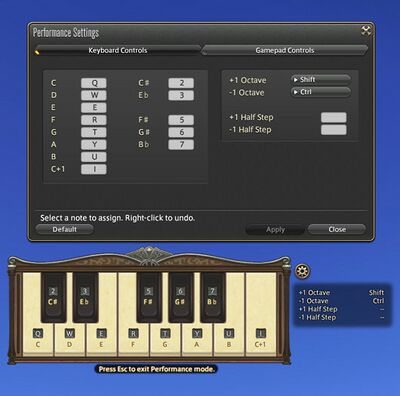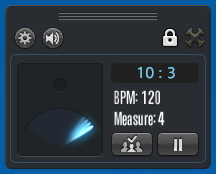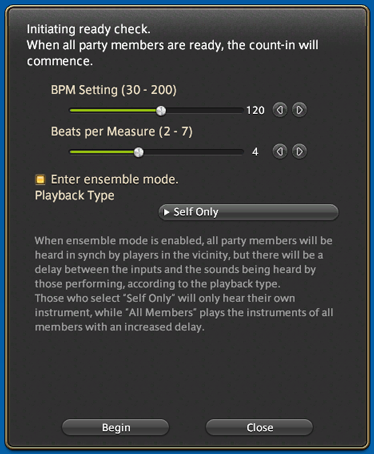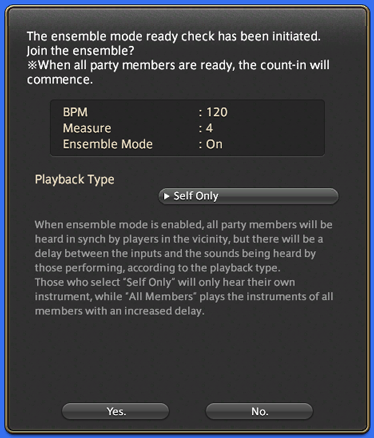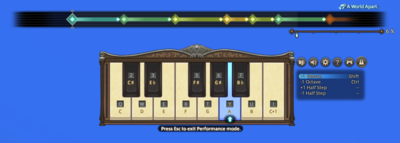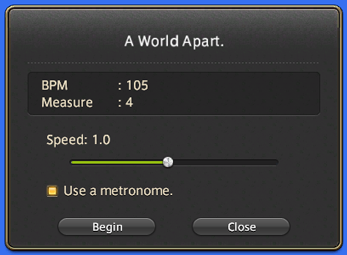Performance Actions
- See also: Action
General Information
You must first talk to Simpkin in Old Gridania to complete the level 30 quasi-quest Plucking the Heartstrings to unlock the Performance Actions menu.
Sounds for the following instruments are now available:
- Harp
- Piano
- Lute
- Fiddle
- Flute
- Oboe
- Clarinet
- Fife
- Panpipes
- Timpani
- Bongo
- Bass Drum
- Snare Drum
- Cymbal
- Trumpet
- Trombone
- Tuba
- Horn
- Saxophone
- Violin
- Viola
- Cello
- Double Bass
- Electric Guitar
It is possible to hold notes with these instruments by holding the associated keybinds.
Adjustments have been made to latency and sound quality for the following instrument sounds:
- Harp
- Piano
- Lute
- Fiddle
Performance actions can now be used in the following areas:
- The Gold Saucer
- The Ivory Chapel
- Grand Company barracks
Performance actions can also be used in Explorer Mode and in Group Pose.
All musical notes can now be set to individual keybinds when using a keyboard.
Controls
The interface for playing music will change based on what control method a player has selected. When playing with a gamepad with the default controls, players will be able to use the D-pad and the face buttons to play natural notes, while using the shoulder buttons to raise or lower the note by half a step, and the triggers to raise or lower the octave by one. Players can adjust these settings to their liking in the menu that appears over the UI. While playing on a keyboard, players can assign notes, natural or flat/sharp to any of the keys, as well as the half step up/down and octave up/down buttons to any key. Players are also able to use a metronome to help them keep time while playing. The speed, volume and BPM can be adjusted on the metronome itself, and it can be started or stopped by using the play/pause button on the interface.
Using Ensemble Ready Check
Once the party leader has chosen to initiate an ensemble ready check via the metronome, the ready check settings screen will appear. Once the desired settings have been selected, the ensemble ready check can be initiated.
Initiating the ready check will send a notification to all party members.
- Players will be marked not ready if they fail to respond to the ready check within 15 seconds.
Accessing Ensemble Mode
From the ready check menu, select Enter Ensemble Mode then commence the ready check.
Setting playback type to Self Only will mute the performance of party members.
Setting playback type to All Members will play the instruments of all party members with an increased delay.
- All notes can now be displayed even when using a gamepad or controller.
This option can be toggled on or off via the Keyboard Settings tab of the Performance Settings menu.
- Players can now toggle between keyboard and gamepad button display.
- Players can now display gamepad inputs on-screen.
- Players can now practice using the performance assist function.
Learn to play select songs by following key prompts as they appear on your screen.
Accessing Performance Assistance
From the Performance menu, select Performance Assistance to display a list of songs you may practice. You can then adjust the music tempo, and choose whether or not you wish to use a metronome.
Once you begin, the Keyboard UI (as well as the gamepad display if enabled) will highlight the keys you must press in time with your selected tempo.
Square Enix Warning
When using the performance actions, you are strictly prohibited from performing the music of any third parties. You may record and upload your performance and hereby agree to license such recordings to us for use by Square Enix or others in accordance with the terms of the "FINAL FANTASY XIV Material Usage License".
Following the implementation of performance actions, the FINAL FANTASY XIV Material Usage License has been updated. Review the FINAL FANTASY Material Usage License here.